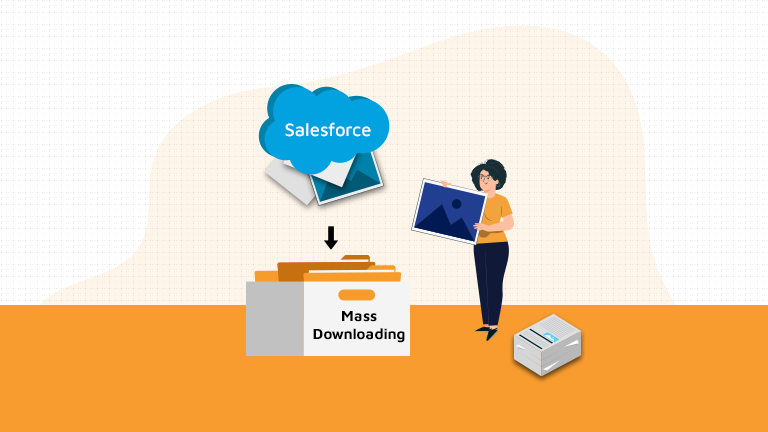
Managing a large number of vendor documents in Salesforce can quickly become a tedious task — especially when those documents need to be consolidated, zipped, and stored externally.
ABC Company is a growing organization that works with numerous vendors (Vendor A, Vendor B, etc.) to procure essential goods and services. For each vendor, a variety of important files — including invoices, order forms, and contract documents — are stored within Salesforce.
🎯 The Challenge
Julie, an Account Manager at ABC Company, is responsible for organizing and archiving vendor files. Her tasks include:
-
Creating a folder of all related documents for each vendor
-
Saving a zipped copy of those documents to the company’s Google Drive
Doing this manually for multiple vendors would take hours of repetitive effort, not to mention the risk of missing documents or human error.
✅ The Solution: File ZIPO for Salesforce
With the File ZIPO App, Julie can now handle all of this in just a few clicks — no custom code, no complex integrations.
🚀 Key Benefits of File ZIPO for Salesforce Users
-
📦 Bulk Download: Download single or multiple attachments/files in one go
-
🗂️ Organized: Keep files grouped per vendor or record
-
🧩 Cloud Friendly: Easily save and back up files to Google Drive or any external system
-
🖱️ No Code, Just Clicks: Simple and intuitive UI for Admins and End Users alike
-
💾 Export to Desktop or Cloud: Flexibility to store zipped files where you need them
Few Simple Steps to Download multiple Documents:
Step 1:– Open the File ZIPO application from the App Launcher & click on “Download / Sync / ZIP” tab.
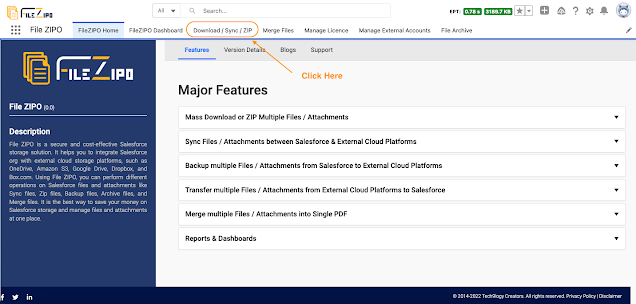
Step 2:- It will open the below screen and select “Only Documents” options
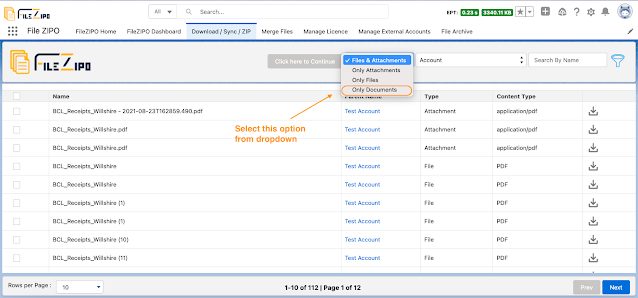
Step 3:-. Select single or multiple rows of Documents which belongs to same or different folders
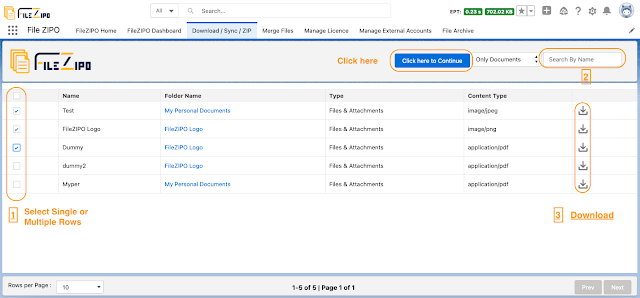
Above image has some features (each number has its description as below):
- User can select single or multiple document rows of different folders
- User can search any specific document with the document name
- User can download individual document file by clicking on “Download” icon on each row
Step 4:-. Once this button “Click Here to Continue” is clicked, it will open a popup
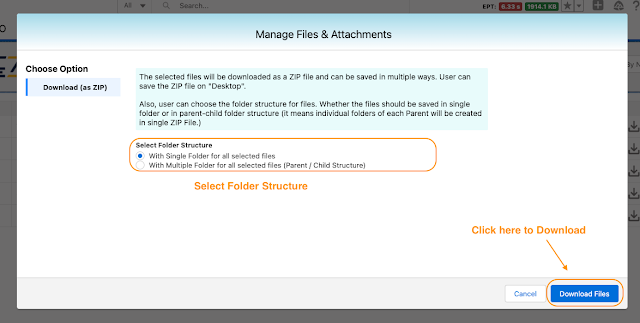
Here user can choose the type of folder structure:
- With Single Folder for all the selected files
- With Multiple Folder for all the selected files in Parent-Child Structure (it means individual folder of each parent will be created in single ZIP file)
Once folder structure is selected, user can click on “Download Files” to complete this action.
***************************************************************************************************
Have you started using FileZIPO yet? Get this revolutionary application and make your Salesforce file storage effortless and pocket-friendly. Click here to install the latest version of FileZIPO application in your Salesforce instance & explore its complete benefits for you.
For any queries or suggestions, you can contact us at https://filezipo.io/#contact or mail us: support@ayansoftwares.com. Our File ZIPO Expert will help you get the best out of it.
We appreciate your valuable inputs.
This tool is available on Appexchange and Click on below button to install the
latest version of File ZIPO


