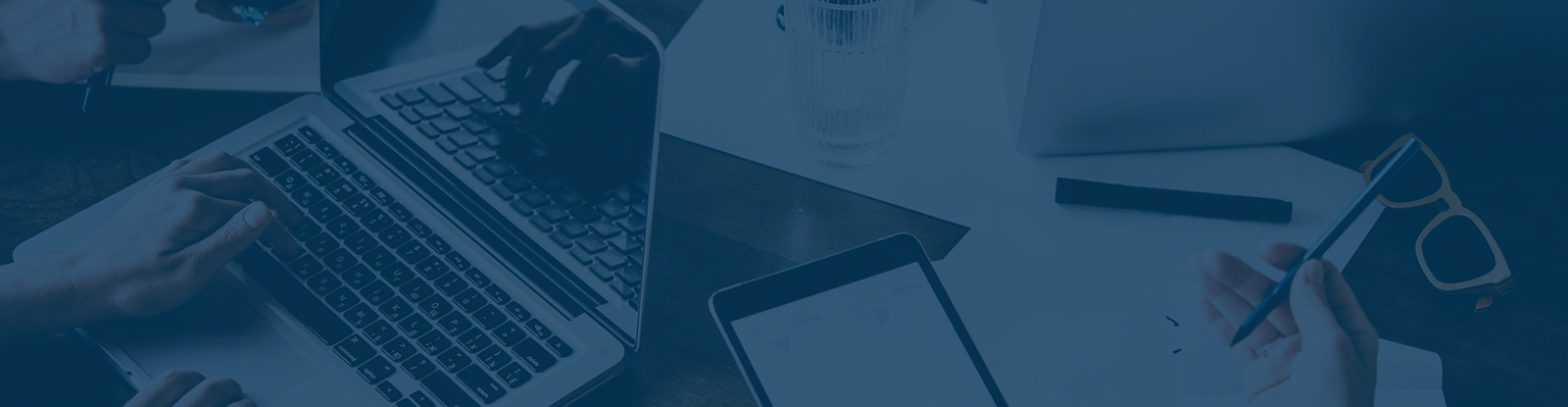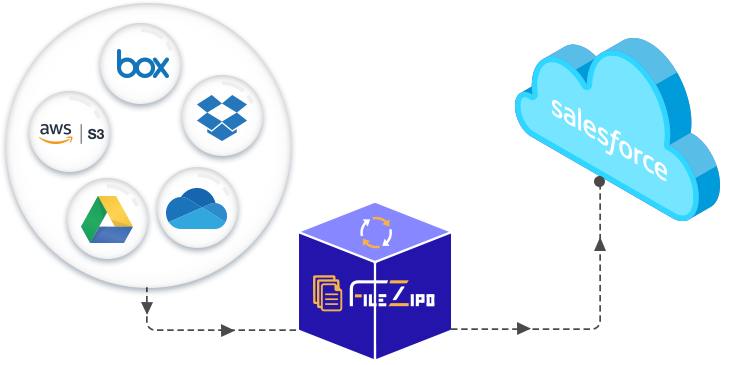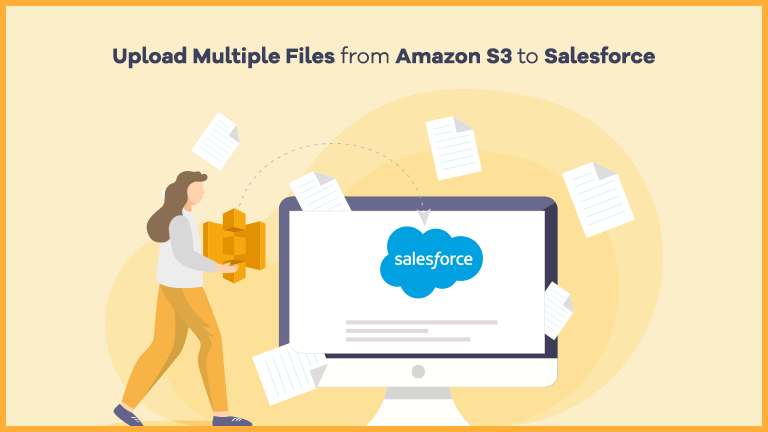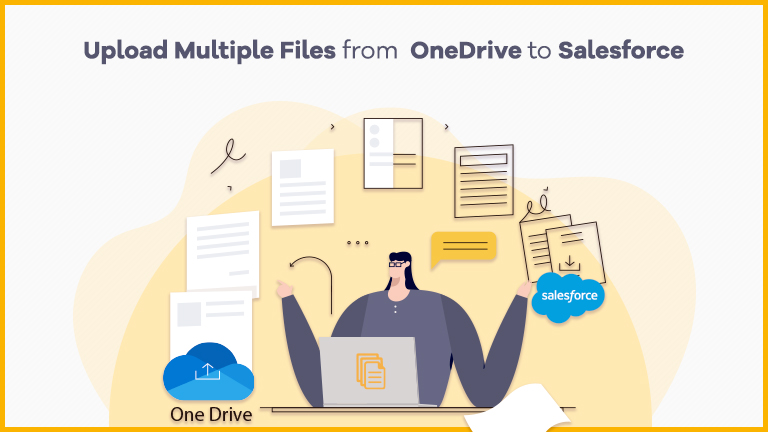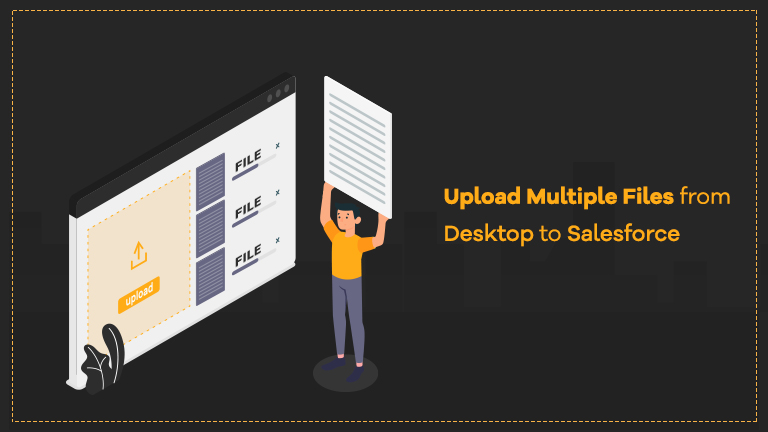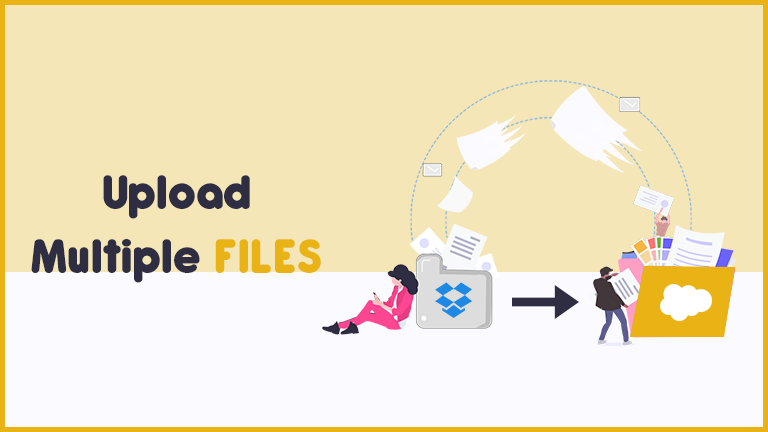Add Files & Attachments from External Cloud or
On-Premise to Salesforce
Salesforce admins usually need to upload files and attachments from their external cloud, such as Google Drive, OneDrive, AmazonS3, Dropbox, and Box.com to Salesforce records. But the standard Salesforce process is very long and time-taking.
As per the process, you can only add or upload files from the desktop to Salesforce. So, if you want to restore your files, you have to download them from external storage accounts to your desktop, and then add them in Salesforce one by one.
You cannot upload these files directly from external storage accounts to Salesforce.
This is why we have added the “Add Files” feature in File ZIPO. Using this, you can add or upload your files and attachments directly from external cloud or on-premise to your Salesforce org.
File ZIPO offers Two Types of
Add Files Operations
External Cloud
Using this, you can integrate your Salesforce org with external storage accounts, such as Google Drive, OneDrive, AmazonS3, Dropbox, and Box.com. Then, you can add files from these external storage accounts to Salesforce easily. Here, you need to select if you want to add the selected file as “file” or “attachment” in Salesforce.
On-Premise
Using this, you can add files from your desktop to Salesforce within a few clicks only. Users can add single or multiple files using the drag & drop option. Here too, you need to select if you want to add the selected file as “file” or “attachment” in Salesforce.
Benefits of Using File ZIPO
to Add Files
Saves Time
Under the standard Salesforce process, you need to download files from external storage accounts to your desktop, and then add them in Salesforce. This process consumes a lot of your time. Using File ZIPO, you can add these files from external storage accounts to Salesforce directly, hence saving your time.
Increased Efficiency
File ZIPO makes it easy for you to add files in Salesforce from external storage accounts or on-premise directly. Hence, it increases your efficiency to be more productive throughout the day.
Restore Files
If you have deleted your files from Salesforce & created their backup with external storage manually, you will not have any by-default option to restore them. For instance, if you have a file saved in an external storage account, for example, Dropbox, you don’t have any by-default feature in Salesforce to bring it back directly. File ZIPO helps you to restore these files in Salesforce, so that you can access them in your org again.
Add Multiple Files
When you download files and attachments from an external cloud to your desktop, you need to select the files one-by-one. File ZIPO helps you to add multiple files and attachments from external cloud or desktop to Salesforce at once. Thus, it saves your efforts.