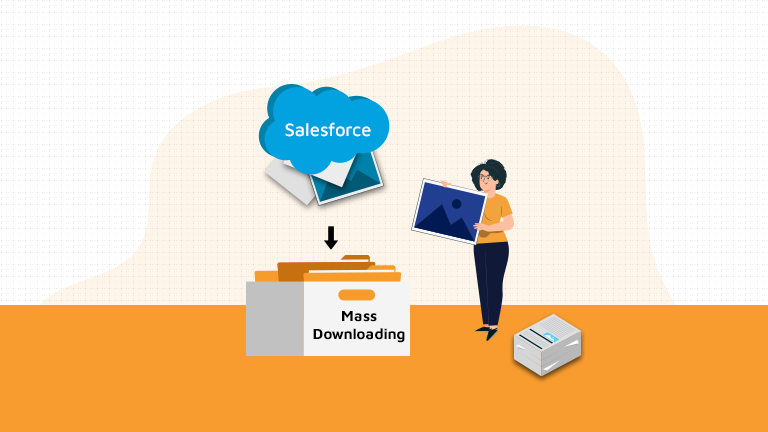
If you’re a Salesforce user, you’ve probably faced this challenge: downloading all files and attachments linked to a single record. Unfortunately, Salesforce does not provide a standard action to perform this task in one go.
For users like Julie (Account Manager), manually downloading each file can be frustrating and time-consuming—especially when a record contains dozens of attachments.
But there’s a smarter way.
The Problem with the Manual Approach
In Salesforce, if you need to download multiple files or attachments from a record, you must open each file individually and save it one by one. This:
-
Takes up a lot of time
-
Is prone to mistakes (missing files)
-
Reduces productivity, especially for teams working with large volumes of records
For busy professionals, this manual approach simply doesn’t scale.
The Solution: FileZIPO App
With the FileZIPO App (available on Salesforce AppExchange), you can download all files and attachments related to a record in just a few clicks.
No more repetitive work. No more missed files. Just simple, bulk file management.
How FileZIPO Works
Here’s how Julie can easily download all files using FileZIPO:
1️⃣ Install the FileZIPO App from the Salesforce AppExchange.
2️⃣ Open the FileZIPO Download Component on the record’s detail page.
3️⃣ Click the Download Files/Attachments button.
That’s it! FileZIPO instantly downloads all the files associated with that record to your system.
Why Choose FileZIPO?
-
Saves hours of manual work
-
Ensures all files are downloaded in one go
-
Works seamlessly across Salesforce records
-
Ideal for admins, managers, and anyone handling large volumes of data
Whether you’re an account manager, Salesforce admin, or consultant, FileZIPO makes file management faster and stress-free.
How to add a Quick Action (Button) on Object record page. Please follow the below steps to add a quick action button on page layout.
1: Open object manager in setup. (Click here to open) ?
2: Search your object name & open it.?
3: Click “Buttons, Links and Actions” on left side panel.?
4: Click “New Action” (Skip this step if Download/sync/Backup file button is already added on this object.)
5: Enter below details, & click save.
Action Type : “Lightning Component”
Lightning Component : “FileZipperManageFilesAttachments”
Height : “450px”
Label : “Download / ZIP”
6: Finally add this action button on your layout & you are done.
Step 2:- Once the button is added in step 1 or open the record detail page where button is already added

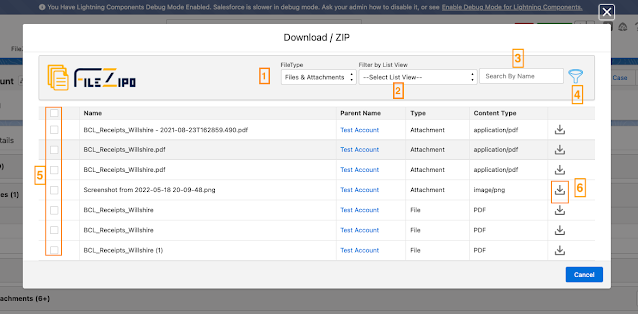
- Select the type
- User can filter by List View
- User can filter the rows by the file/attachment name
- User can use advance filter to filter the rows by User, Date, Object, keywords
- Select single or multiple file/Attachments
- User can download individual file using download icon in the last column of each row
Step 4:- Select the rows & click this button “Click Here to Continue“. Once clicked, it will open a popup
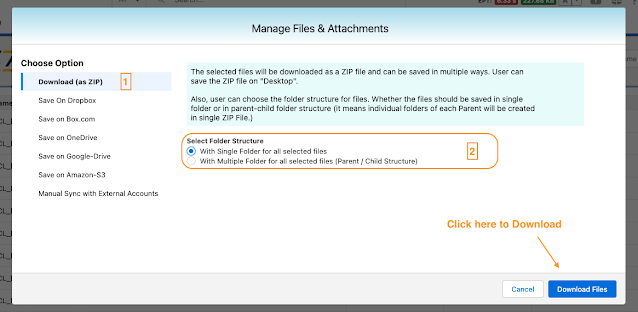
Above image has some features (each number has its description as below):
- Choose the type of option as “Download (as ZIP)”
- Choose Folder Structure as “Single folder for all selected files”
- Click on “Download Files” Button to initiate the process to ZIP files
Step 5:- Once “Download Files” button is clicked, it will instantly download the ZIP file.

This tool is available on Appexchange and Click on below button to install the
latest version of File ZIPO


