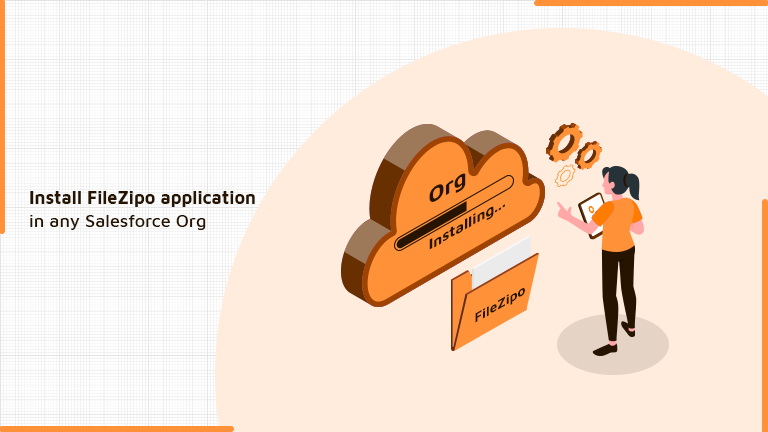
Few Simple Steps to Install FileZipo Application in Salesforce
Step 1. Open Google on any of your browser & Search “FileZipo + Appexchange”

Just Click on the highlighted link as in the above image
Step 2. It will open below screen for Appexchange page of File ZIPO. Now click on “Get It Now”
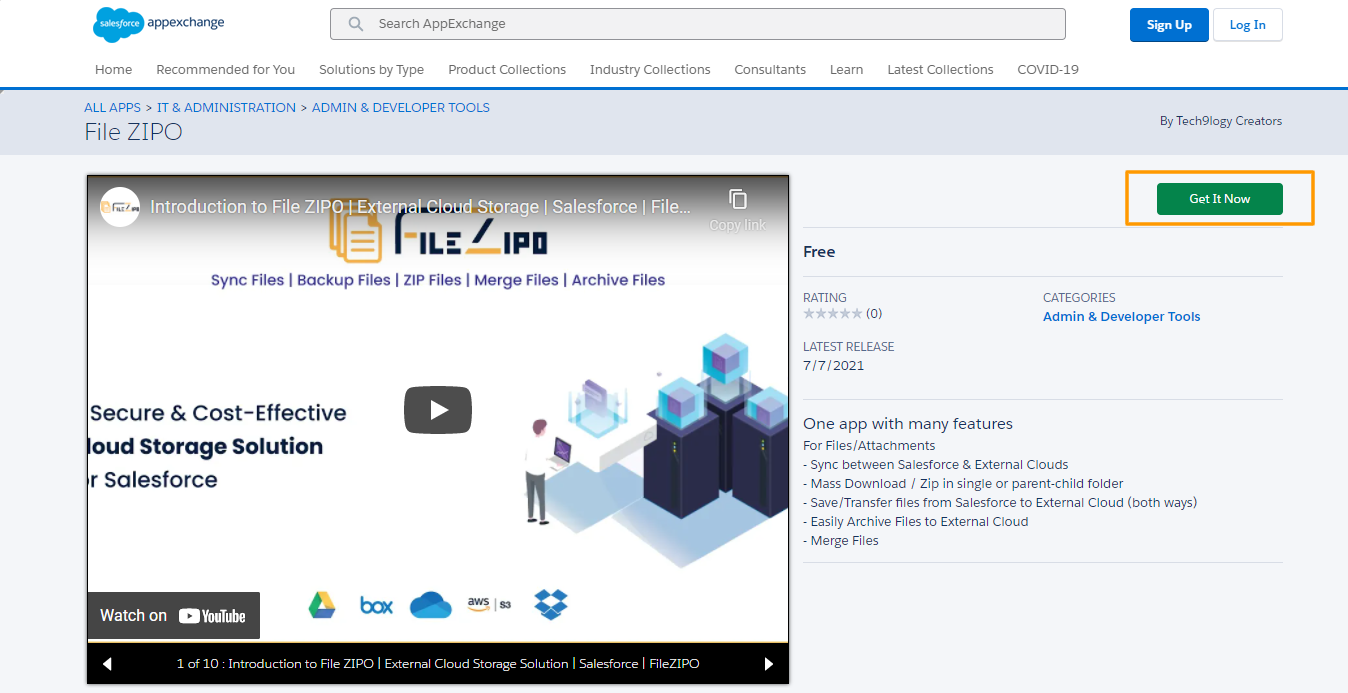
Step 3. Choose if you would like to login on App-exchange with Salesforce credentials or do you want to create a new account. User can login with any developer account details. Click Log In (if you have details) and enter your login details.
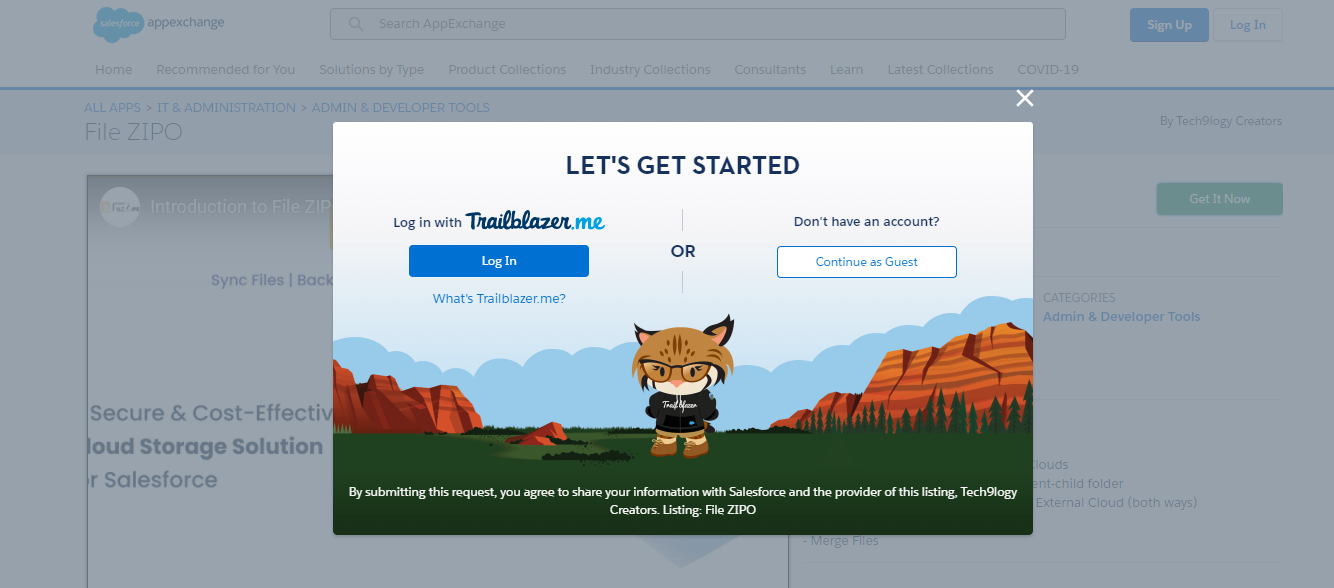
Step 4. On Successful login, it will ask whether we need to install the package in Sandbox or Production (or developer) instance.
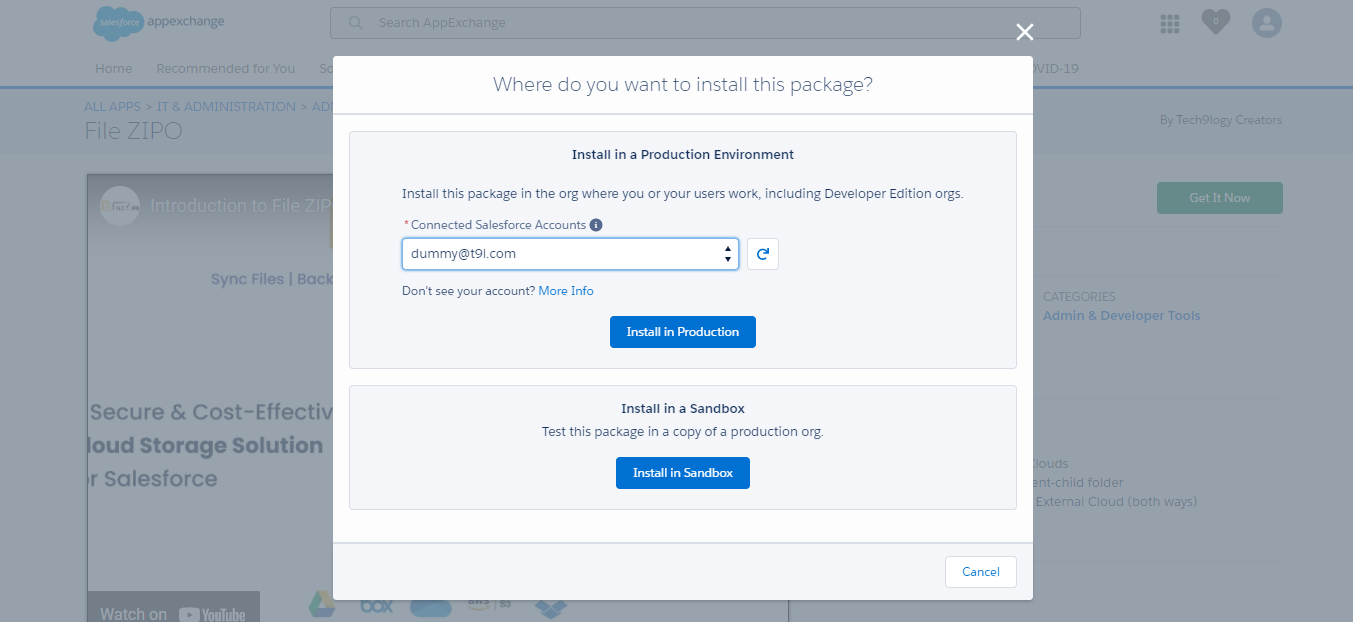
Step 5. Once a blue button is clicked on above screen, it will ask you for final confirmation to install
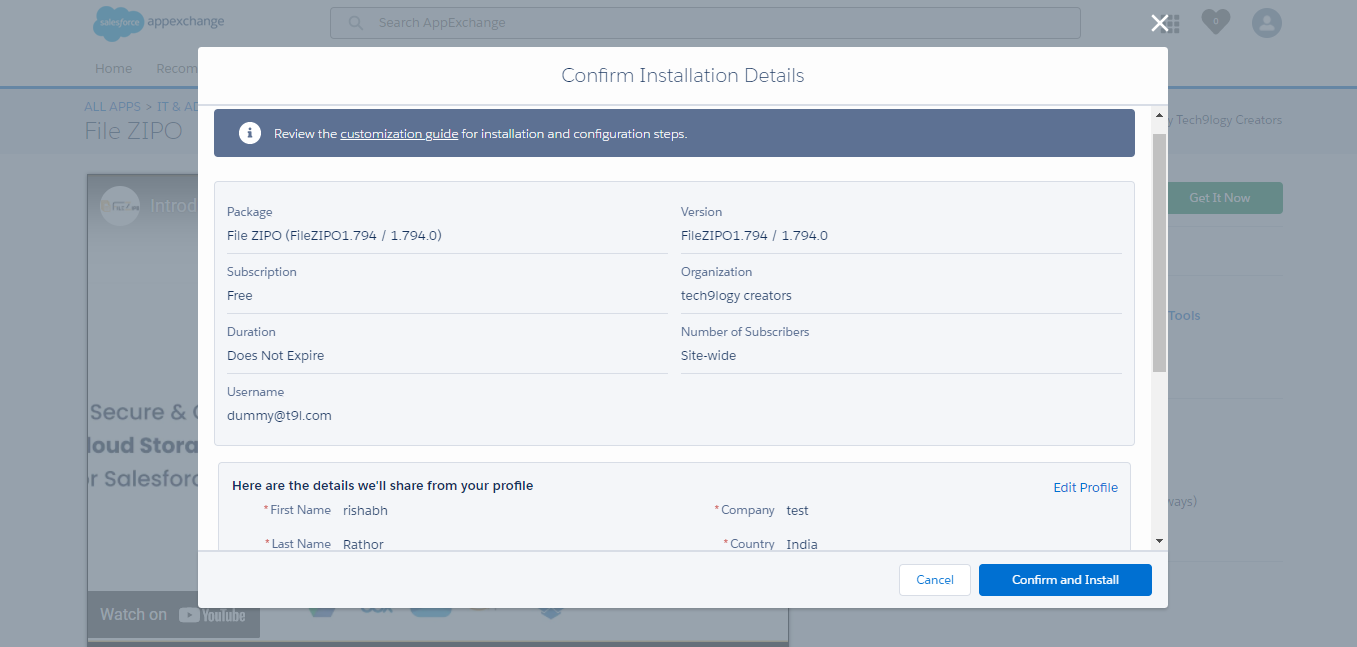
Just Click on “Confirm and Install” Button & it will open login page of the org in which FileZipo Application needs to be installed.

Step 6. On Successful login to Salesforce, it will show below screen
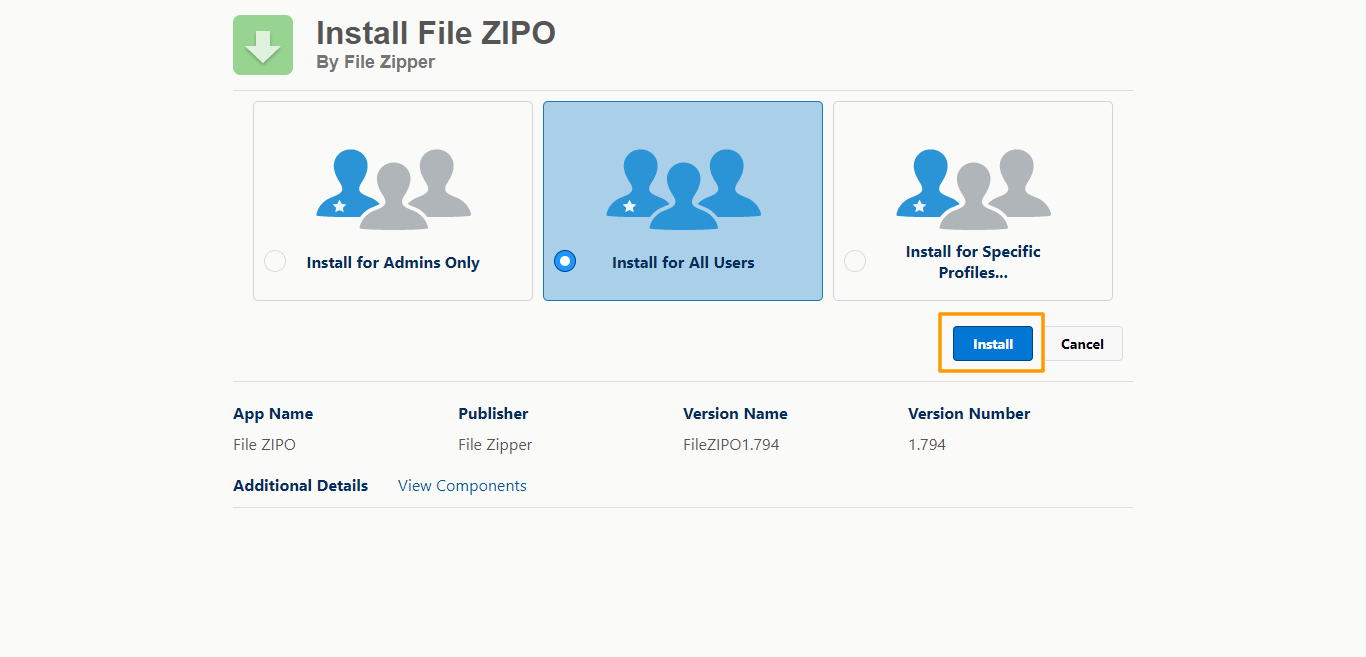
Step 7. Just Click “Install” button and it will show a below screen.

Step 8. Once the processing is completed, it will display the File ZIPO app under Installed Packages. Also, on successful installation, Salesforce will send an email to logged-in user for successful installation.
***************************************************************************************************
Have you started using FileZIPO yet? Get this revolutionary application and make your Salesforce file storage effortless and pocket-friendly. Click here to install the latest version of FileZIPO application in your Salesforce instance & explore its complete benefits for you.
For any queries or suggestions, you can contact us at https://filezipo.io/#contact or mail us: support@ayansoftwares.com. Our File ZIPO Expert will help you get the best out of it.
We appreciate your valuable inputs.
This tool is available on Appexchange and Click on below button to install the
latest version of File ZIPO


