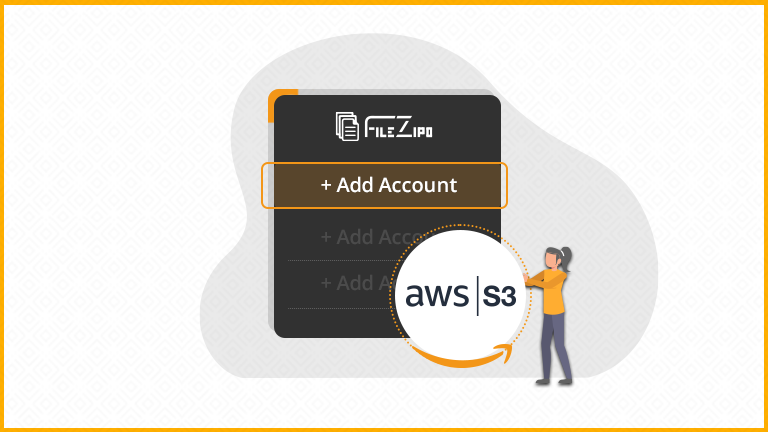
Few Simple Steps to Add new Amazon S3 Account in File ZIPO
1. Open the FileZIPO application from App Launcher & Click on “Manage External Accounts” tab.
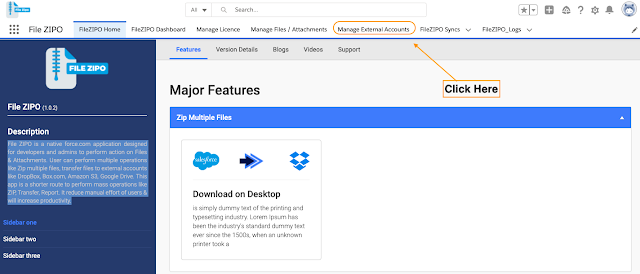
2. Click on Amazon S3.
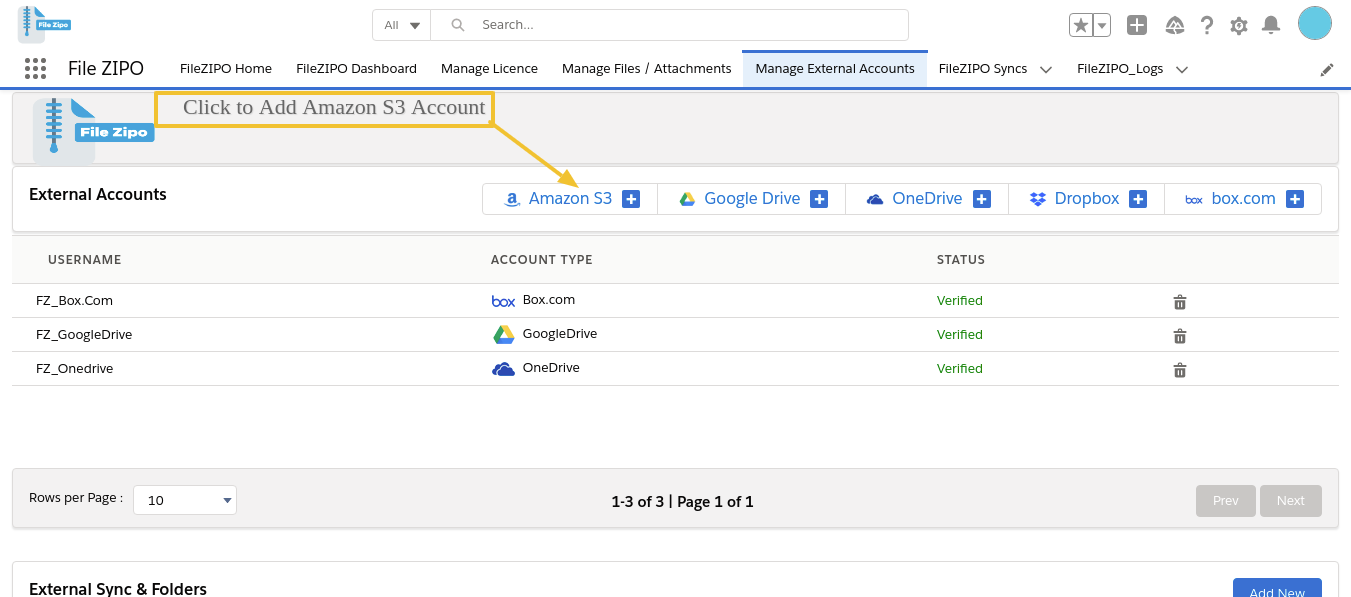
3. It will open below popup with instructions

4. Follow all the instructions defined in Step 1 to get the required details. Here is the detailed explanation for each step:
a. Open this link Amazon S3 & login with your Amazon details
b. Open Access Keys section using this path : Under security credentials > Access Keys

c. Click on “Create New Access Key”.
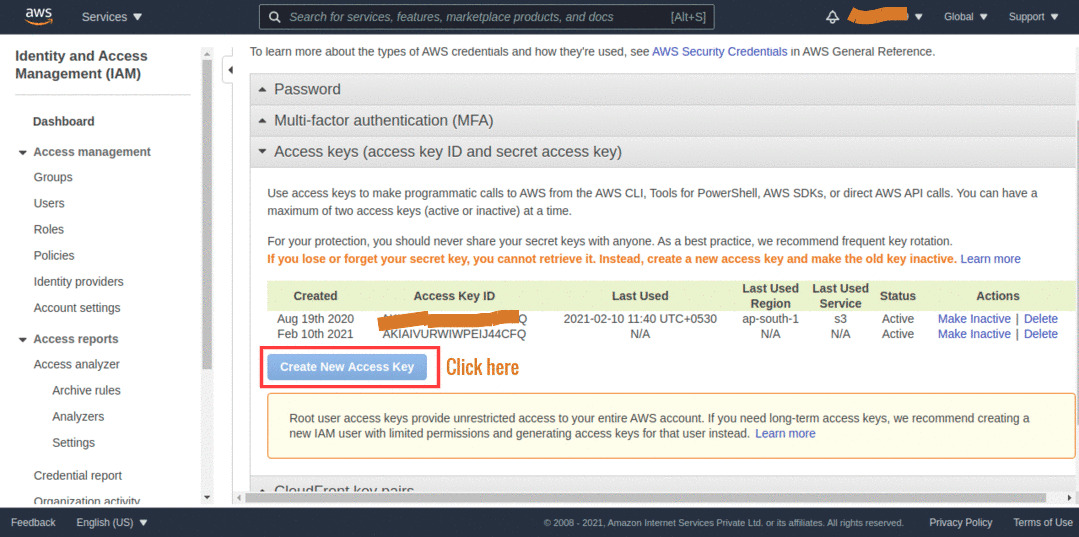
d. It will open a popup with “Access Key ID” & “Secret Access Key”. Click on “Show Access key”.

e. Copy “Access Key ID” & “Secret Access Key” in the Section 2 respective fields.
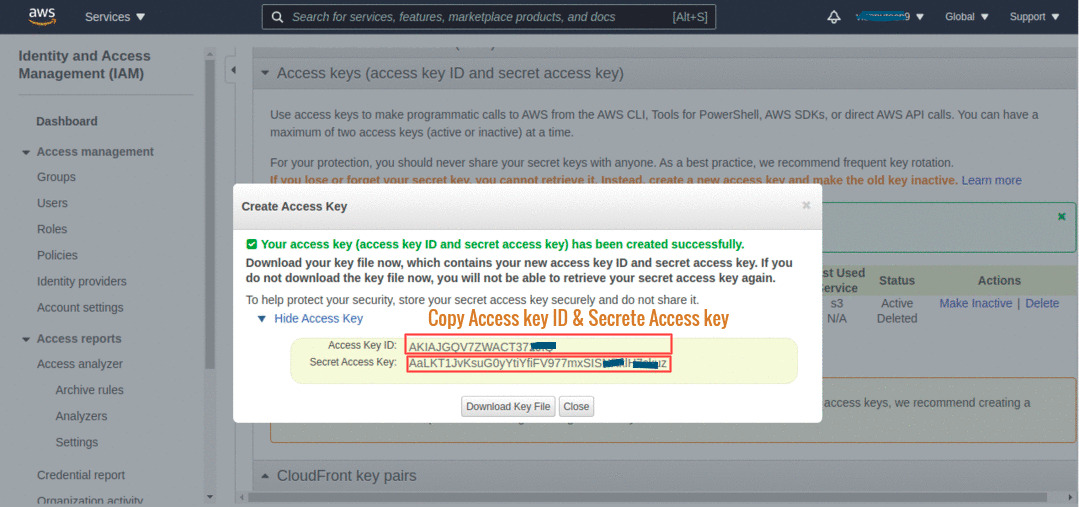
f. Copy this below xml and follow given navigation and save it.

5. Enter your Amazon S3 username and Paste Client ID, Client Secrete in the respective fields of Step 2.
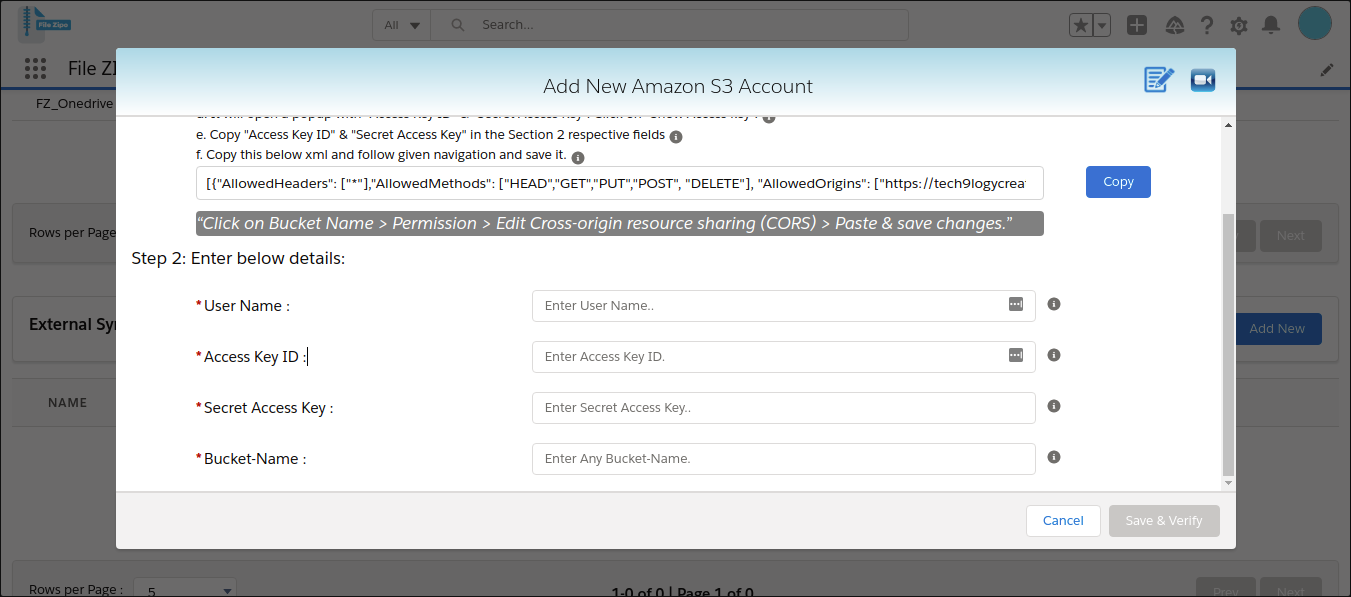
6. In order to generate “Code”, Click On “Generate” Button and it will open a new tab with below screen
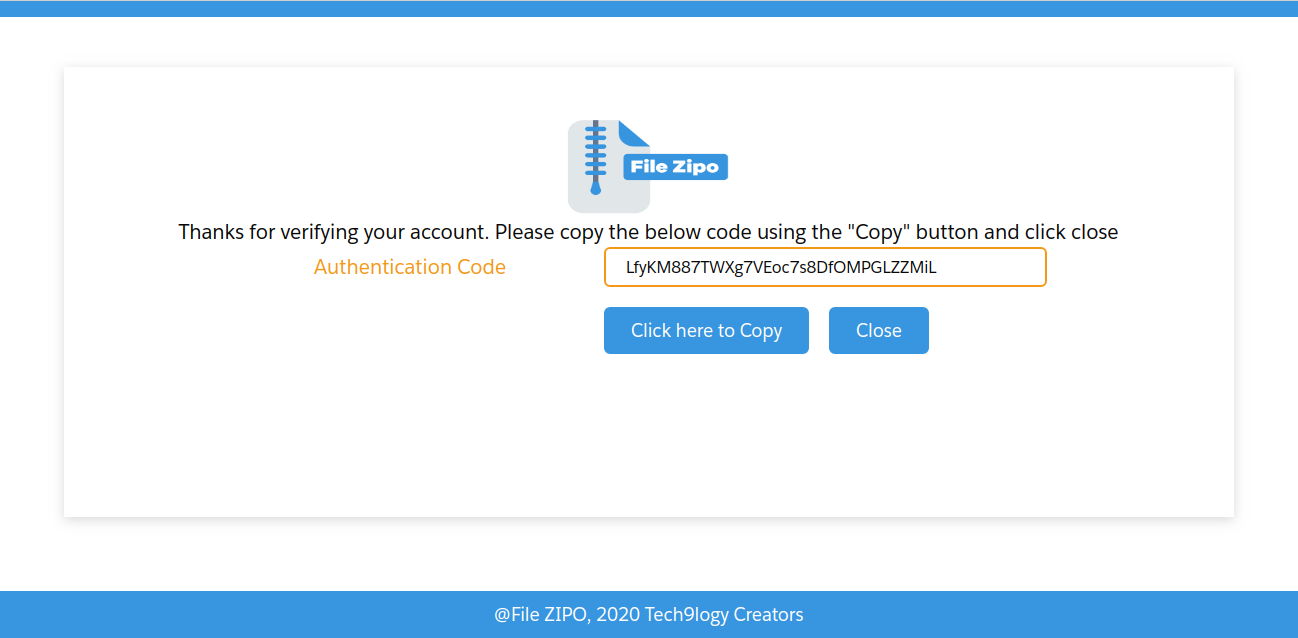
7. Copy the “Authentication Code” from above screen and paste in the “Code” field of Step 2 and then Click On “Save” Button.
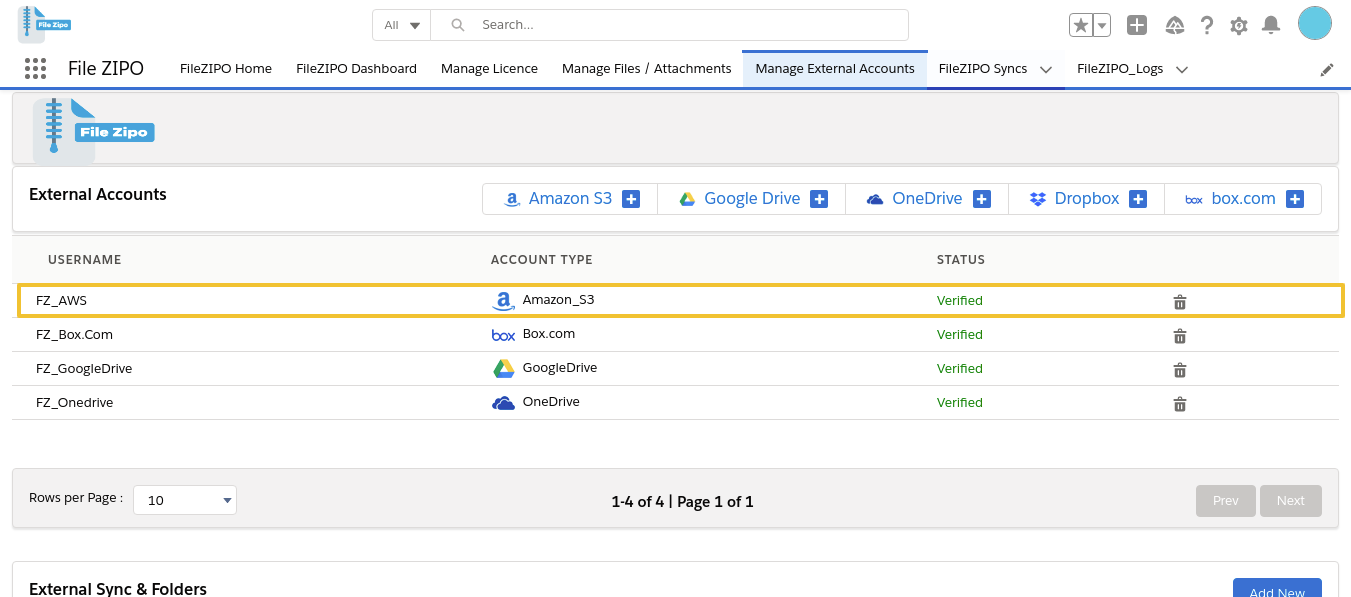
8. You are done. We are ready to save or transfer files from Salesforce to Amazon S3 or via versa.
***************************************************************************************************
Have you started using FileZIPO yet? Get this revolutionary application and make your Salesforce file storage effortless and pocket-friendly. Click here to install the latest version of FileZIPO application in your Salesforce instance & explore its complete benefits for you.
For any queries or suggestions, you can contact us at https://filezipo.io/#contact or mail us: support@ayansoftwares.com. Our File ZIPO Expert will help you get the best out of it.
We appreciate your valuable inputs.
This tool is available on Appexchange and Click on below button to install the
latest version of File ZIPO


